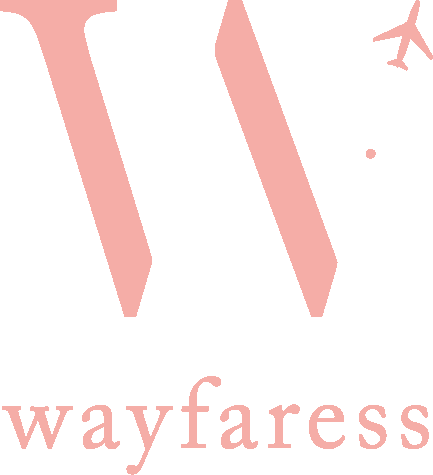Presets FAQ
Thank you for your interest in my Lightroom Presets! Read below for the most common questions, and the things you must know before purchasing.
What are Lightroom Presets and what are they not?
Just like filters in Instagram, Lightroom presets are pre-formatted edits that you can easily apply to any photo to give a consistent look to your final images. These are the presets that I’ve developed over years, by perfecting different editing patterns and then saving them as “preset” edits that I can apply to photos later on.
The presets I sell on my shop are the ones that I personally use to give my photos the cohesive colors, tones, and lighting that you can see on my Instagram feed. And now I’m offering them to you!
Lightroom Presets are sometimes not a one-click-wonder. At times you’ll find that a preset perfectly edits a photo with a single application (yay!), but often the presets require just a little bit of tweaking depending on your skin tone, lighting, type of camera, etc. Read below for more information on the most common “tweaks” you’ll need to make with Lightroom Presets. It’s easy!
How do I know if presets are right for me?
If you love taking photos either on your mobile phone or camera, but aren’t always satisfied with your edits, these presets are for you! My presets will help you apply tried-and-true edits to your photos, giving you:
color, lighting, and highlight/shadow adjustments
subtle radial filters (i.e. “sun flares”) that can be moved/modified to give the effect of soft sunlight
a consistent look to your photos, even when shot in different settings
professional edits that can be used for brand collaborations in travel, lifestyle, and other niches
What do I need to use Lightroom Presets?
If you purchase my Desktop Presets, you’ll need to download Adobe Lightroom Classic CC for your computer. You can purchase the Lightroom packages here.
If you’re not ready to purchase the desktop version of Lightroom, you can also download the free Lightroom mobile app (available for iOS and Android). In this case, you’ll want to purchase my Mobile Presets which are made to be used on your mobile phone app.
What is the difference between the Desktop and Mobile Presets?
Desktop presets are designed to be used to edit RAW photos shot on DSLR or Mirrorless cameras. These presets have some additional features that you won’t have available on Lightroom Mobile.
Mobile presets are designed to be used for quick edits to JPEG photos on your mobile phone, and cannot be used on your desktop computer.
If you’re looking to have the most control and maintain highest quality on your photos, I recommend getting the desktop version of Lightroom and using my Desktop Presets.
However, if you’re just starting out with photography, the free Lightroom mobile app and my Mobile Presets are a great way to learn more about Lightroom editing, and to be able to apply awesome edits to your photos without the need for a computer.
How will I receive your presets?
My presets will be sent to you as DNG files in a ZIP folder after your purchase. Only the email you provide during the purchase will receive a download link.
How Do I Import The Presets Into Lightroom?
After your purchase, you’ll receive a link to download a ZIP folder. ZIP folders can only be downloaded on a computer, as most phones are incapable of reading these files.
Download the ZIP folder to your computer. Expand or “unzip” the ZIP folder by double clicking on the file. Inside, you will see the presets as 11 DNG files, as well as an Instructions PDF with detailed step-by-step instructions for downloading and importing the presets to Lightroom desktop and mobile.
Please read these Instructions very carefully to ensure you import the presets properly!
Help! I’m having issues downloading!
The most common issue faced when downloading the presets is attempting to download the ZIP folder to a phone. You cannot download ZIP folders to most phones. So, yes, you will first need to download the ZIP folder, which will sent to the email address you provide, to a computer. Then you can “unzip” the folder and retrieve the preset files and “Instructions” PDF inside.
Another common issue is a slow WiFi speed — the ZIP folder is a pretty large file, so you need a seamless and high-speed internet connection.
What Happens If I can’t download the file within the 24-hour window?
When you receive the download link to your inbox, you’ll see that the link is only valid for 24 hours after the link is sent. If you don’t have your computer nearby, or don’t have a fast enough WiFi connection at the moment, don’t worry!
Simply send me an email or DM me on Instagram once you’re ready to download, including your order number & email address, and I’ll send you a new download link ASAP.
Do I need to make any additional edits when using your presets?
Sometimes, no. But other times you’ll need to make a few additional tweaks to make sure the preset fits your particular image perfectly. The most common adjustments you’ll need to make are:
Exposure: If your photo looks to light or dark after applying the preset, don’t worry — there’s an easy fix! Simply increase or decrease “Exposure” setting in Lightroom until it’s the right lightness for your photo.
Skin color: I’ve aimed to make my presets work for any and all skin types! However, you might find that you need to adjust the brightness or saturation on the presets to work with your particular skin tone. To do this, try adjusting the orange color levels in either your desktop Lightroom or Lightroom mobile app, by increasing/decreasing orange saturation or increasing/decreasing orange luminance. You might need to make different adjustments based on whether your photo was taking in direct sunlight, early in the morning, indoors, etc.
Flares and radial filters: some of my presets include subtle radial filters (AKA “sun flares”) or graduated filters to give the look of sunlight or to brighten isolated parts of the image. I encourage you to play around with these filters to find what looks right for your image! Try moving the sun flare to different parts of the sky or horizon, or try moving the graduated filter to different corners of the photo to brighten dark sections of the photo and add depth. If you’re not loving the look of these filters, you can always delete them and just use the standard preset!
Photo quality: Presets can work wonders on many photos, but are not a magic wand to fix poorly shot photos that are blurry, pixelated, over-exposed, etc. Presets are intended to streamline your workflow and provide cohesive and professional edits to your photos, and have been tested on most major camera brands (including smart phones!). But be sure to do the work on your end to get the best quality image so that the presets will work most effectively!
Returns Policy
Because it is impossible to “return” the digital files once you’ve downloaded them, I do not allow returns/refunds on preset purchases. However, I am here to help you resolve any technical issues you may encounter or any questions you have about how to use the presets!
Where can I contact you with more questions?
Please read these FAQs closely, as well as the Instructions PDF I send with your purchase. If after reading these details thoroughly you still have questions, you can reach me at presets@thewayfaress.com or message me on Instagram! I’m always happy to answer your questions, but please first look through the information I’ve already provided.
Now click here to get my presets, and have fun editing!
Happy Editing,
Alexandra